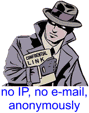Hi friends
I have to modify a FX3G-24M program.
This is the first time that I work with Mitsubishi, I have experience with AB.
I have read a little about this device and I need GX Developer 8.72 or later and GT09-C30USB-5P cable.
Can you share this software? I have search in the forum but is not available.
Can I make that usb cable or can I get easily? Or, is this cable special from mitsubishi?
Can I modify the program with this usb cable or only monitoring?
I have seen that this device has an RS-422 port. Which is it function?
Also, I have an F920GOT-BBD5-K-E HMI, which is the software and cable? Can you share it?
A lot of questions...but I´ll be very grateful if you answer.
Thanks in advance.
[LINK]: FX3G-24M Software and cable?
-
asteroidehk
- Posts: 106
- Joined: Sun Dec 30, 2007 8:03 am
- Location: Mexico
Re: [LINK]: FX3G-24M Software and cable?
It is not necessary cable programming. The FX3G has a built-in USB port which can program and monitor. I have used and is very practical because it uses only a mini USB cable must be made estandar.Only installation of the PLC to the PC and will ask you to install a driver, this is EZSoket and ready.Here are the steps for the installation of the driver for Windows XP:
When Windows XP Professional and Windows XP Home Edition is used.The following indicates the procedure for installing the USB driver when using
Windows XP Professional or Windows XP Home Edition.
1) The screen "new hardware wizard" appears when you connect the personal computer and CPU by the USB cable. Choose "Install from a list or specific location [Advanced]" and click the Next> .
2) As the screen "please choose your search and instalation options"appears, choose "Include this location in the search".Check "Include this location in the search" and set "Easysocket\USBDrivers" of the folder where GX Developer was installed. After setting, click the Next> .The screen shown on the left shows the example of setting C: \MELSEC\Easysocket\USBDrivers. If volume MELSOFT products have been installed, browse the installation destination of the first product.
3) As the screen "Hardware Instalation" appears, click the Continue Anyway .
REMARKS
 Though the screen on the left appears during installation of the USB driver, we have confirmed that the USB driver operates properly using Windows XP professional or Windows XP Home Edition.(No problem will occur after installation of the USB driver.)Click Continue Anyway to continue the installation of the
Though the screen on the left appears during installation of the USB driver, we have confirmed that the USB driver operates properly using Windows XP professional or Windows XP Home Edition.(No problem will occur after installation of the USB driver.)Click Continue Anyway to continue the installation of the
USB driver.
4) The screen "Completing the Found New Hardware Wizard" Click the Finish to terminate installation
Later in the GX Developer to select "On Line" and select "Transfer Setup". In this window select "PC side I / F" and choose USB (built-in port). Then select "OK".
We now turn to "Connection test". If you are well all the previous steps should say "connection succefully" or something similar.
Then we confirmed the Transfer Setup by pressing "OK". It is the key between "TEL (FXCPU)" and "CLOSE" FX ° .
Note: You need version 8 GX Developer FX 78 G or GX Developer version 8.72A to use FX3G
I hope this serves those who need it and enjoy your PLC
When Windows XP Professional and Windows XP Home Edition is used.The following indicates the procedure for installing the USB driver when using
Windows XP Professional or Windows XP Home Edition.
1) The screen "new hardware wizard" appears when you connect the personal computer and CPU by the USB cable. Choose "Install from a list or specific location [Advanced]" and click the Next> .
2) As the screen "please choose your search and instalation options"appears, choose "Include this location in the search".Check "Include this location in the search" and set "Easysocket\USBDrivers" of the folder where GX Developer was installed. After setting, click the Next> .The screen shown on the left shows the example of setting C: \MELSEC\Easysocket\USBDrivers. If volume MELSOFT products have been installed, browse the installation destination of the first product.
3) As the screen "Hardware Instalation" appears, click the Continue Anyway .
REMARKS
USB driver.
4) The screen "Completing the Found New Hardware Wizard" Click the Finish to terminate installation
Later in the GX Developer to select "On Line" and select "Transfer Setup". In this window select "PC side I / F" and choose USB (built-in port). Then select "OK".
We now turn to "Connection test". If you are well all the previous steps should say "connection succefully" or something similar.
Then we confirmed the Transfer Setup by pressing "OK". It is the key between "TEL (FXCPU)" and "CLOSE" FX ° .
Note: You need version 8 GX Developer FX 78 G or GX Developer version 8.72A to use FX3G
I hope this serves those who need it and enjoy your PLC